Publishing a service in AURORAL's Service Store
This is a guide with the steps to include a new service in the AURORAL Service Store.
Integrate your service with the Node
1 – Install a Node on a compatible system that is permanently connected to the internet.
2 – Open a browser and write the URL :81. In the case of opening the browser on the same system where the node has been installed, localhost:81, the following page should appear:
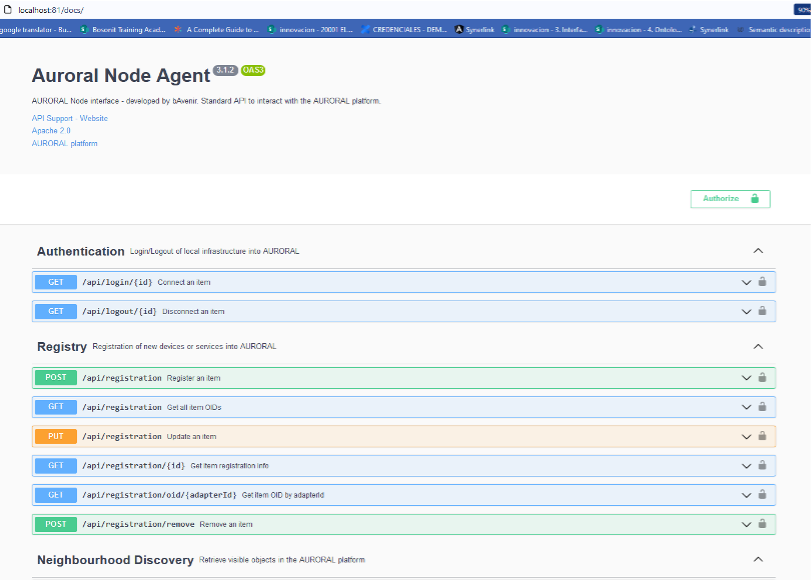
3 – Click on the row “/api/registration” and then click on “Try it out” and put the Thing Description of the service in the Registration info box.
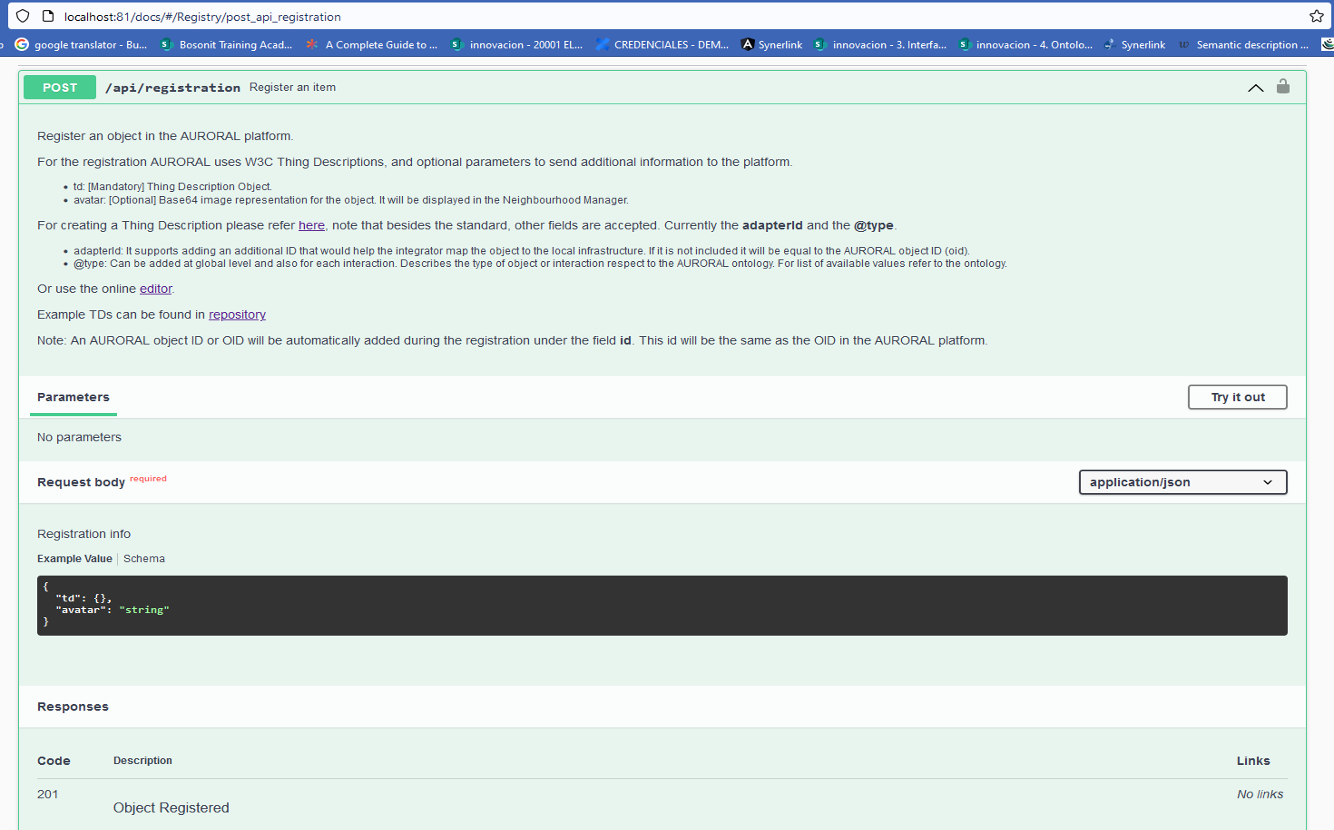
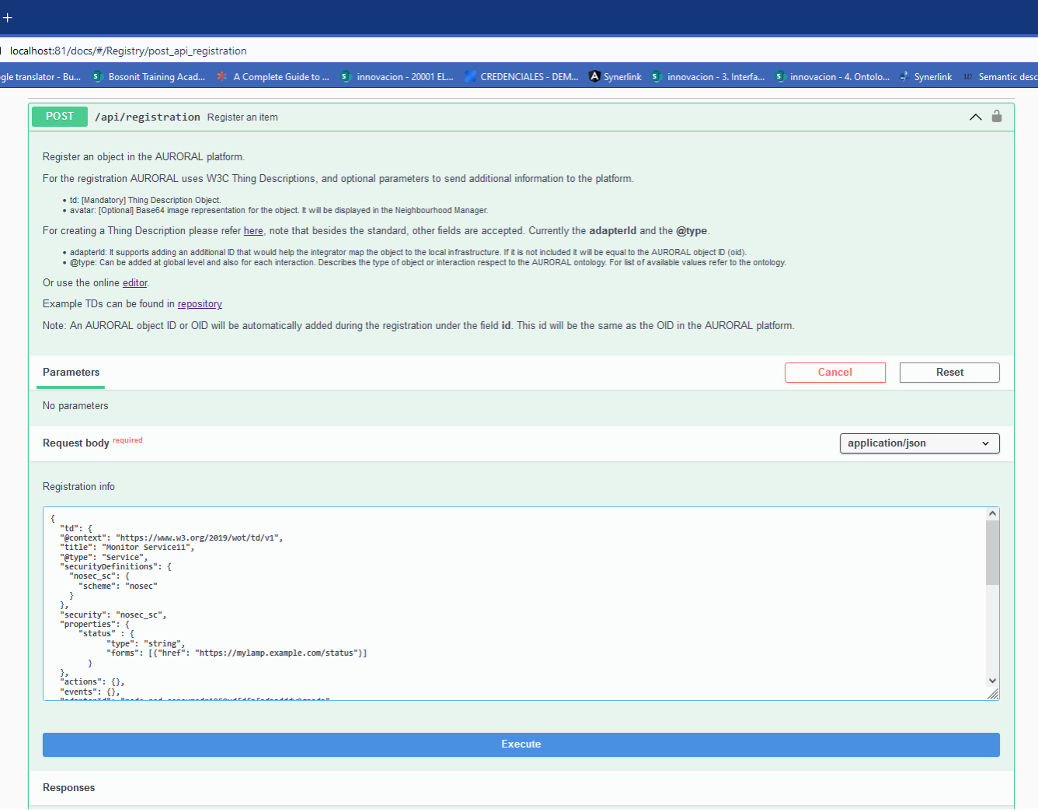
Note: For the Service Store to recognize the different fields, the description included under the “Registration info” must have the same structure as in the following example.
{
"td": {
"@context": "https://www.w3.org/2019/wot/td/v1",
"title": "Monitor Service11",
"@type": "Service",
"securityDefinitions": {
"nosec_sc": {
"scheme": "nosec"
}
},
"security": "nosec_sc",
"properties": {
"status" : {
"type": "string",
"forms": [{"href": "https://mylamp.example.com/status"}]
}
},
"actions": {},
"events": {},
"adapterId": "node-red-consumedr1959ydfdfafadaadddy9gaada",
"serviceName":["Service6","Tourism monitor"],
"serviceDescription":["Count persons","Las personas recibidas en una hora"],
"provider":"Bosonit",
"currentStatus": ["Active","Avaliable"],
"dateLastUpdate":"2021-11-09T18:25:43.511Z",
"hasDomain":["Mobility"],
"hasSubDomain":["Fly"],
"hasFuncionality":["Only read","View in a lot of places"],
"hasRequirement":["The date to read the persons"],
"serviceFree":[true],
"hasURL":"http://rur.tourism.com/itisveryimportant/birds",
"language": ["spa","eng"],
"applicableGeographicalArea":"Spain",
"numberOfDownloads":129,
"versionOfService":["1.4"]
},
"avatar": "nostrud sunt"
}
Manage the new service
1 – Go to the AURORAL web page: https://auroral.bavenir.eu 2 – Set the service as “Public” (the services are found in the “items” tab).
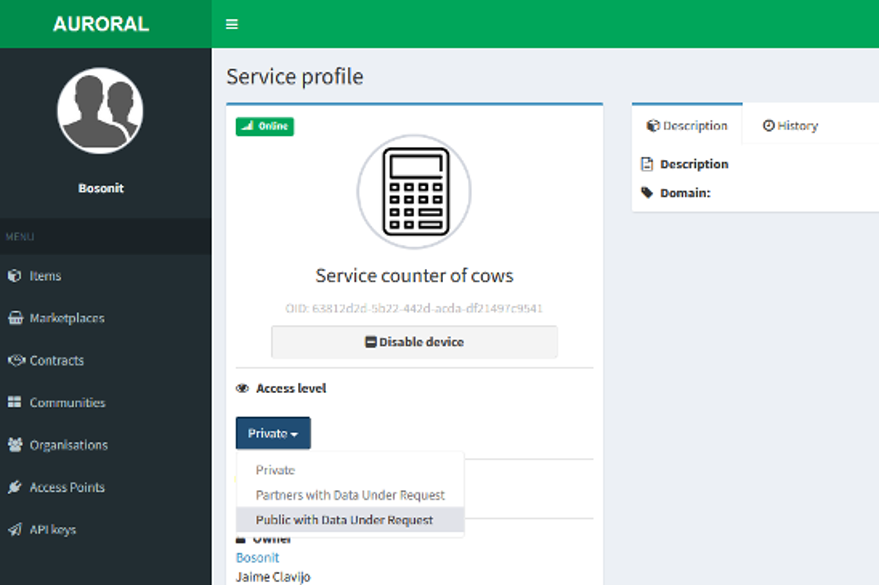
3 – Go to the “communities” tab and search the community “ServiceStore” 4 – In “Update my nodes”, click on the tab “In community” and select the node where your service is located. 5 – Open the web page: https://auroral.elliotcloud.com/service-store 6 – Wait for the service to come out with its corresponding data 7 – If your service is not displayed, contact Elliot Cloud: alberto.diez@bosonit.com jaime.clavijo@elliotcloud.com carmina.bocanegra@elliotcloud.com jose.diaz@elliotcloud.com
And now you can check our video too!
Brought to you by the AURORAL community, keep posted! 💪