Installing node on windows machine
Prerequisites
- WSL 2 – https://docs.microsoft.com/en-us/windows/wsl/install
- docker – https://docs.docker.com/desktop/windows/install/
- docker-compose – https://docs.docker.com/compose/install/
Note: When installing WSL2 it is recommended to get from Windows store Ubuntu or Debian app. Then it is possible to configure WSL to choose one of those distributions as default by running following command in the PowerShell.
wsl —set-default Ubuntuorwsl —set-default Debian
Steps to follow
Download files from https://github.com/AuroralH2020/auroral-node under [Code] –> [Download ZIP] button
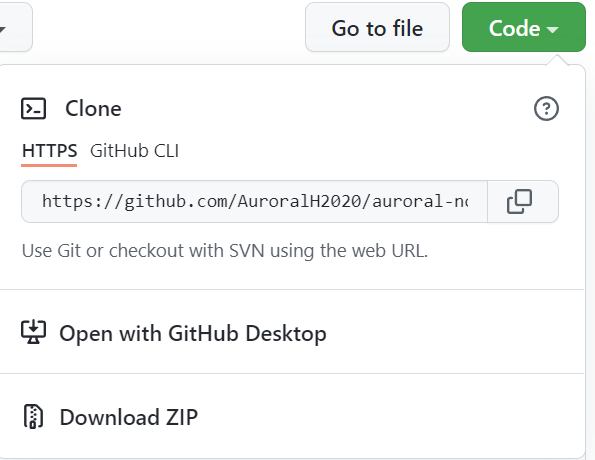
Unzip files to some folder and open it in windows file manager
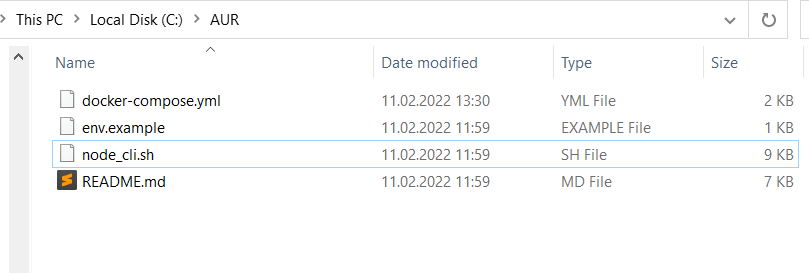
Hold shift + right mouse click in folder and select 'Open Linux shell' here. Click on the white space of the folder window and not over any file.
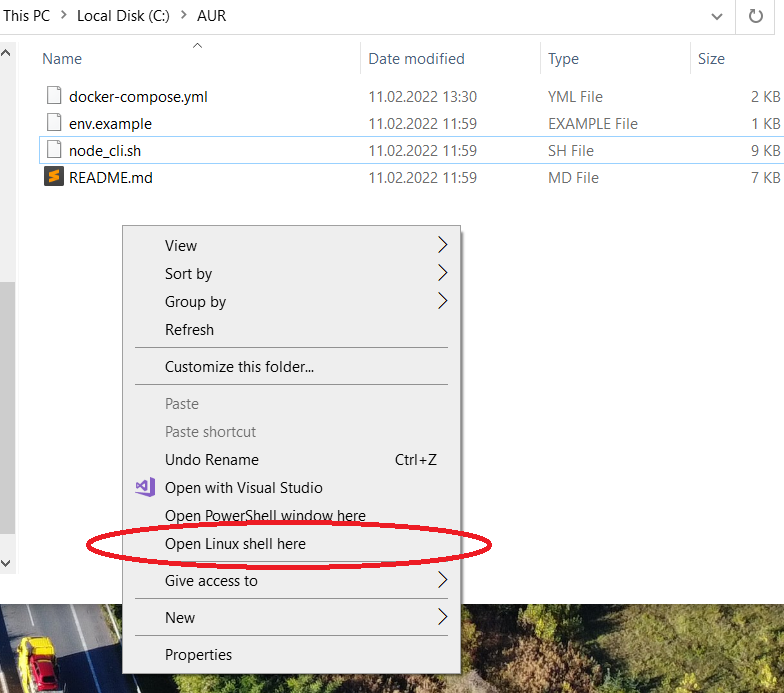 .
.
NOTE: If your context menu is missing option 'Open Linux shell', please ensure that your linux subsystem is configured properly. Alternatively you can also open Ubuntu from your start menu, and navigate to folder where your node is downloaded (Windows filesystem is located under /mnt/<your_drive_letter>)
- Now you have linux shell opened and all the other steps are the same as in Mac or Linux. You can type ./node_cli.sh and follow Installing the AURORAL Node Part 2
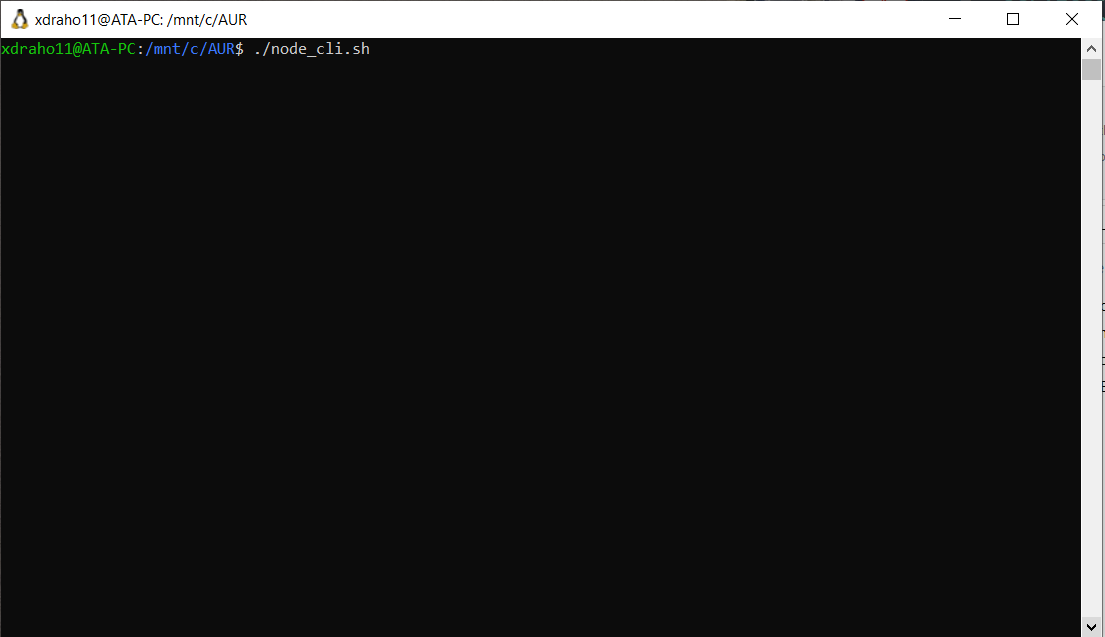
Brought to you by the AURORAL community, keep posted! 💪