Account configuration
There are several things that can be configured in the AURORAL website.
Some are just cosmetic changes:
- Adding your company logo or an avatar for your user or items (Profile view)
- Changing the colour of the website for your company (Company profile view)
Others might help describing your organisation or the role of a user in it:
- Adding metadata to describe your organisation/user/item (Profile view)
But over all of the previous, security and collaboration settings must be paid attention to. Find below how to deal with them in AURORAL.
AURORAL role management
When a new organisation is registered to Auroral platform, predefined default roles are given to first user (administrator). To be able to use full functionality of Auroral platform, user needs to get all necessary roles, or you can also create new users and grant different roles to each of them.
Available roles:
- administrator – Change roles, invite new users
- infrastructure operator – Manage organisation data sharing contracts
- service provider – Permission to own services
- device owner – Permission to own devices
- system integrator – Create and remove Access Points (Ability to register new infrastructures)
Updating roles
Roles can be changed under your organisation page, which can be accessed by clicking to your organisation logo in left top corner.
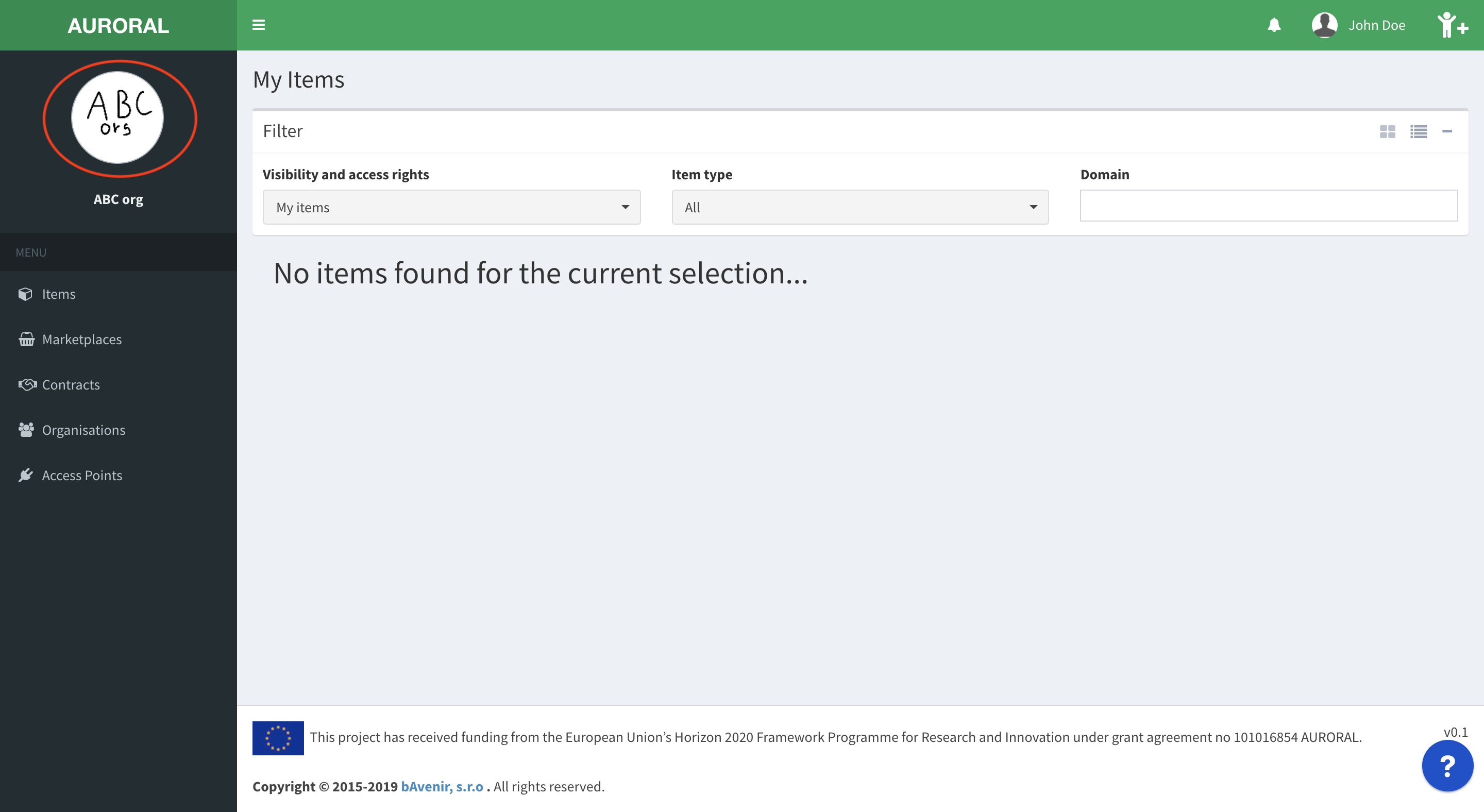
Roles management
Only Administrators can see this tab
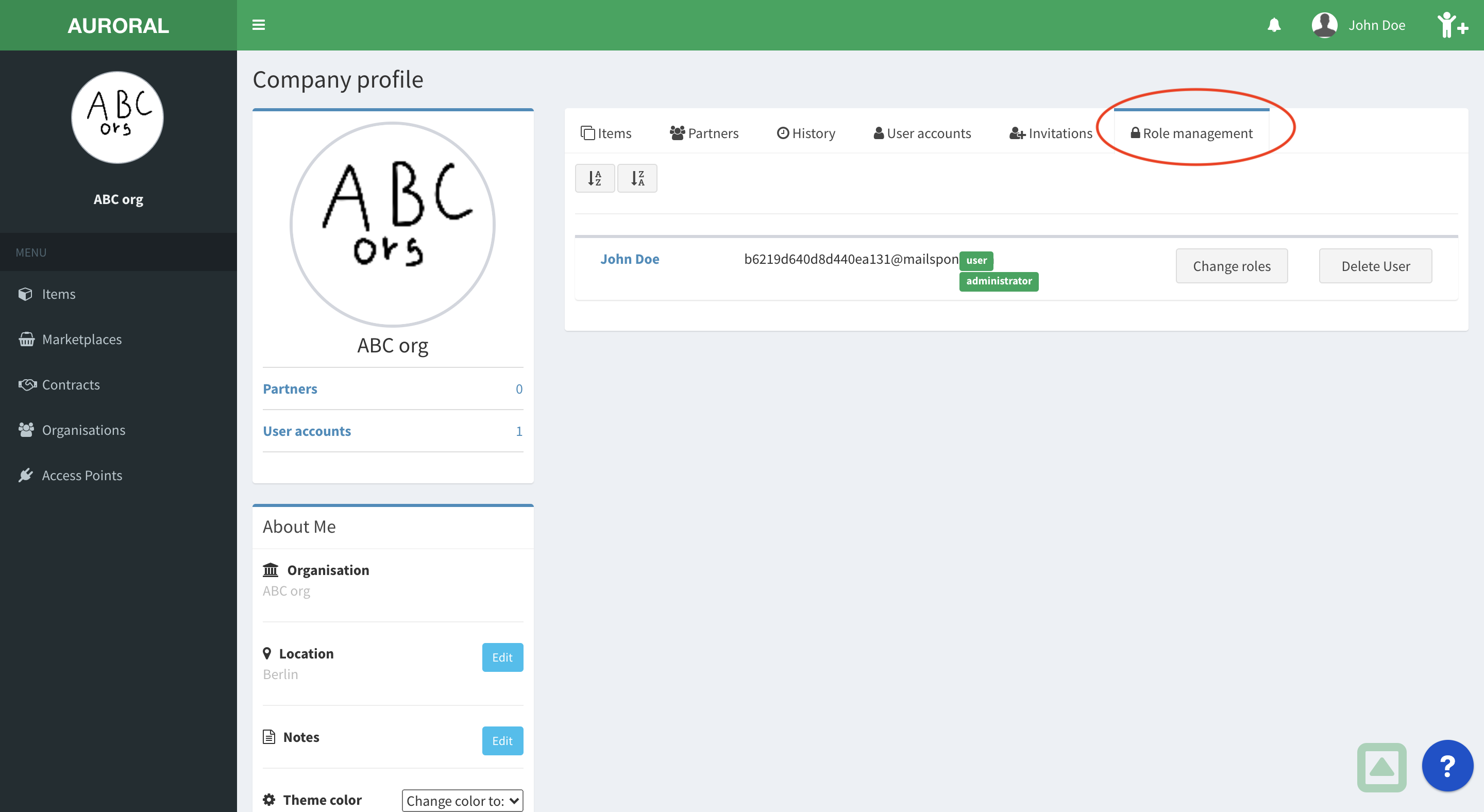
Here are listed all users registered under your company. For each of them you are able to specify roles, based on what operations user will do.
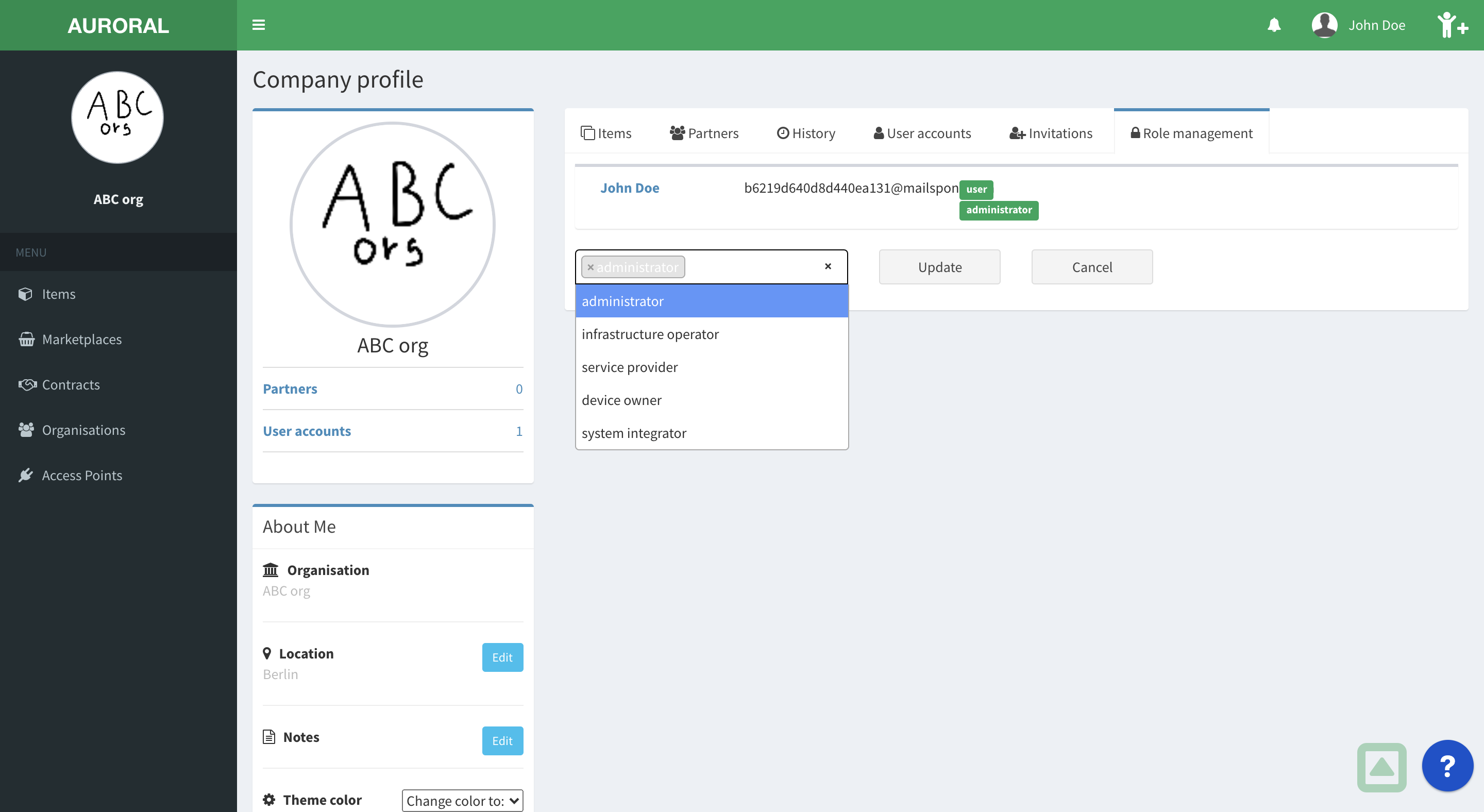
Adding new members to your community
Inviting users or organisations
Invitation of new users is accessible in dialog in top right corner.
You can send invitation for new company to register to Auroral plaform, or invite new user to your company.
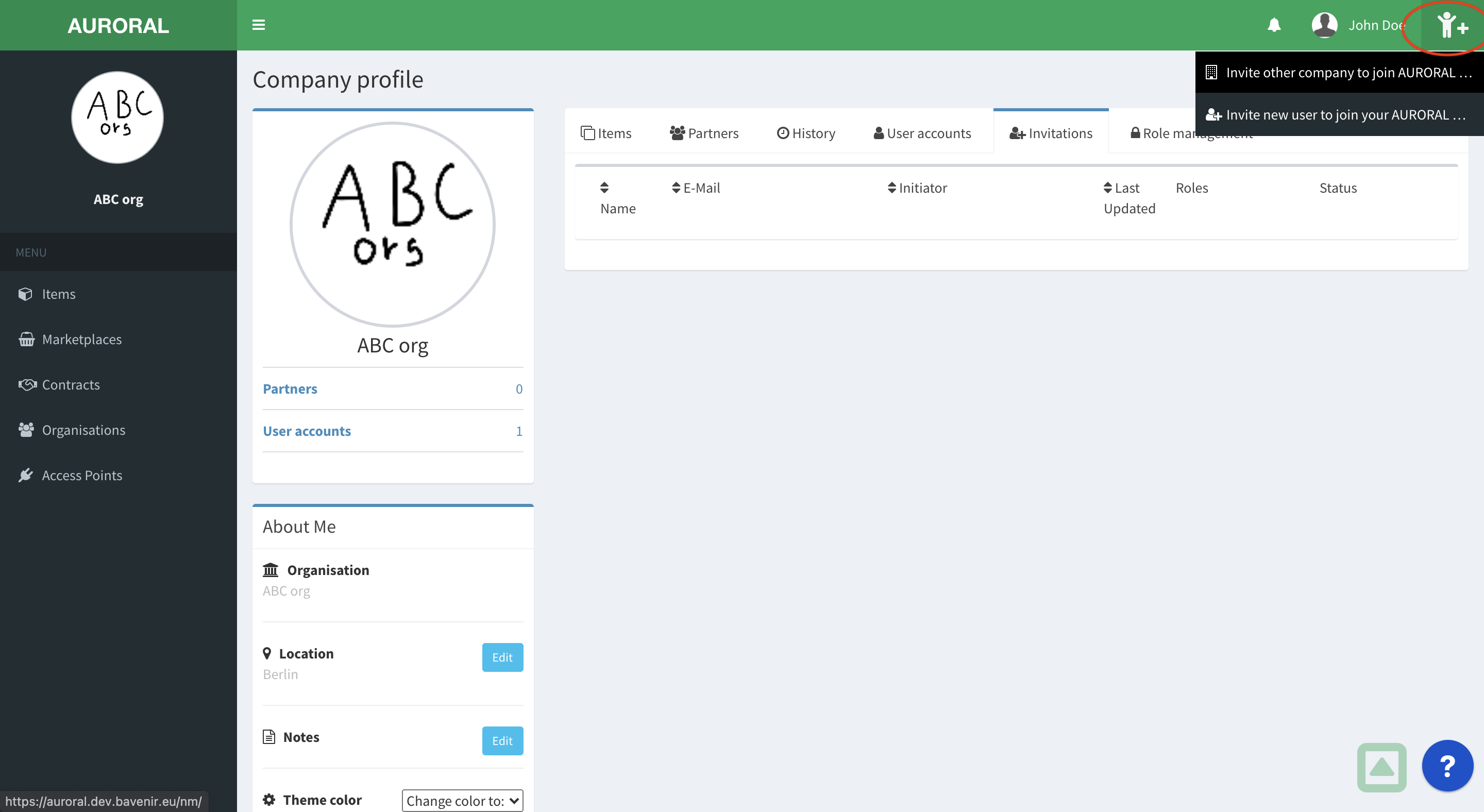
Visibility and privacy in AURORAL
User privacy
There are three user access levels: * Private * Visible for friends * Public Profile
Item visibility
These corresponds with items access levels: * Private * Partners with Data Under Request * Public with Data Under Request
Items owned by a user can not have higher access level than their owner.
User access level are displayed (and can be edited) in user detail page.
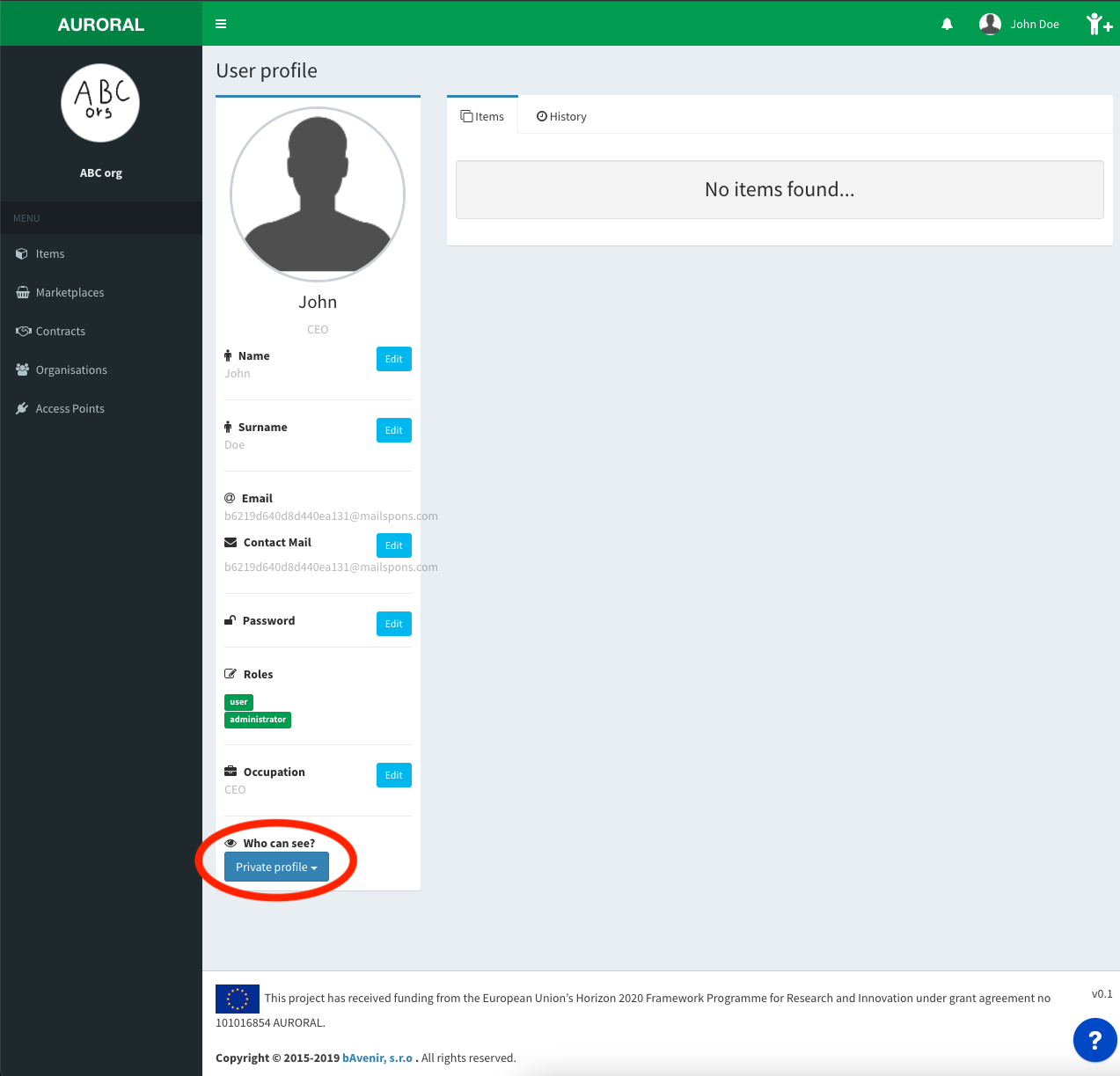
Brought to you by the AURORAL community, keep posted! 💪